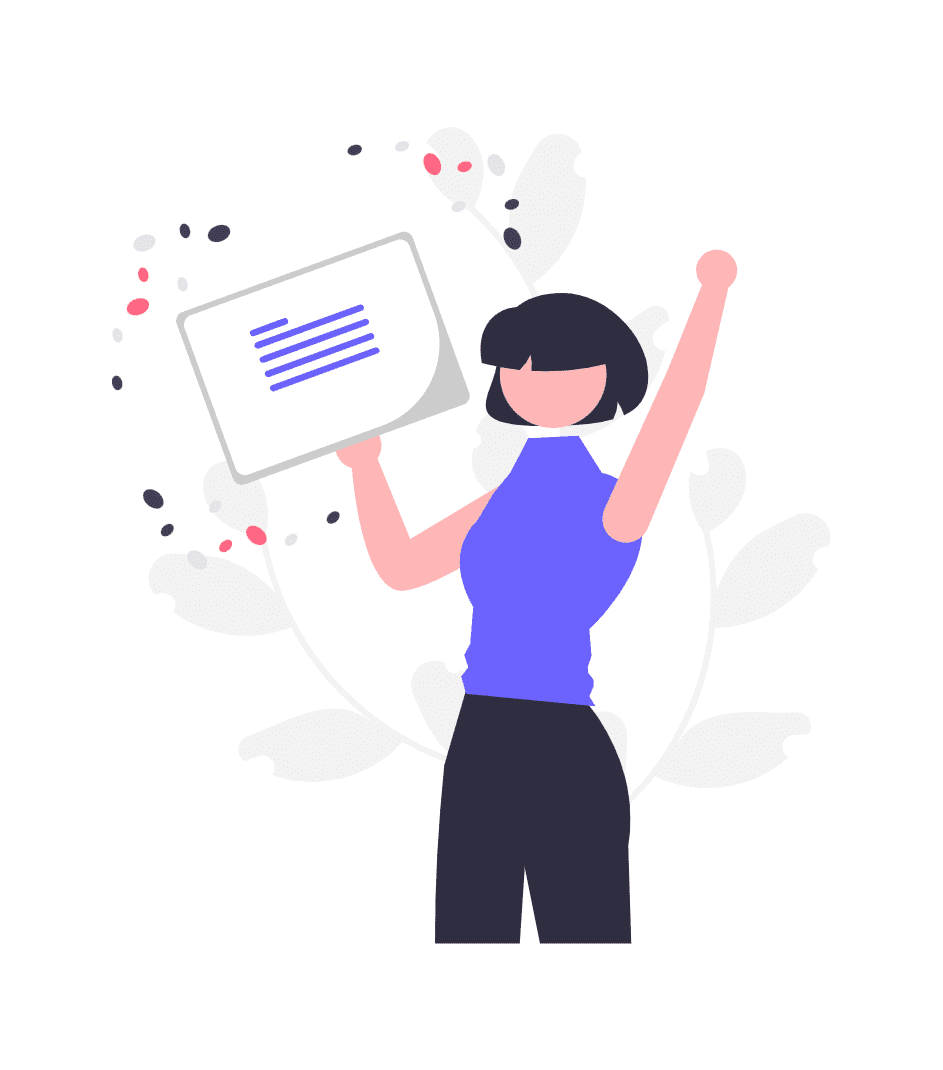Shopping for refurbished gadgets is like treasure hunting in the tech world. You score premium devices at wallet-friendly prices — with a catch. You need to know how to take care of them. Unlike brand-new gizmos with warranties and a shiny finish, refurbished devices require some extra attention in order to really shine.
Now more than ever before, smart shoppers are looking to refurbished electronics to get the features and performance they want without the high costs associated with brand new devices. Unearthed gems they are, offering amazing value, whose life expectancy is entirely up to how you treat them from Day 1. You’ll get even more life out of that refurbished laptop, smartphone, or tablet if you take the right approach to maintaining it.
This guide explores ten viable tactics to bring out the most performance and longest life of your refurbished tech. From how to set it up correctly to the best ways to maintain it, these tips will make sure your second-hand buy is your new BFF.
Why Refurbished Electronics May Need Special Protection
Refurbished units have already had one life, from use to a factory to you. They have been used, returned, repaired and tested — so they have been worn in a way that new devices haven’t. These factors make them disposed to certain problems, but it also means they have been thoroughly looked over and often have updated components.
With refurbished gadgets you have to realize they are just like used cars. They can work beautifully for many years if properly maintained, but a lack of care will drastically reduce their usable life. The good news is that many of the refurbished devices from reliable sellers must pass extensive testing and often work just as well as they did when new, if properly cared for.
Battery Health: Your First Priority
Monitor Battery Cycles and Capacity
The battery in your refurbished device has already gone through hundreds, if not thousands of charge cycles before it got to you. So the health of your battery is your most important concern. Begin by checking your current battery capacity in the built-in diagnostics or with third-party apps.
For smartphones, go to battery settings and search for battery health information. On most devices, maximum capacity is expressed as a percentage relative to when the battery was new. On laptops, you can rely on command tools, or battery monitoring apps to obtain detailed reports about charge cycles and current capacity.
| Device Type | Method to Check Battery Health | Ideal Capacity Range |
|---|---|---|
| iPhone | Settings > Battery > Battery Health | Above 80% |
| Android | Settings > Battery > Battery Usage | Above 75% |
| Laptop (Windows) | powercfg /batteryreport | Above 70% |
| MacBook | Hold Option + Apple Menu > System Information | Above 75% |
Charge Your Phone The Right Way for Maximum Battery Power
Don’t charge your refurbished phone to 100% every single time. Instead, try to maintain it between 20% and 80%, if at all possible. This way, not only does the aging of batteries become less stressful, but it also greatly increases the lifetime of the batteries.
Create charging schedules that fit your life. Only charge it when you’re around to watch it and try not to charge it overnight. Batteries don’t like being kept at 100% for long stretches. Optimized Charging Features: Many modern gadgets come with these – turn them on and allow your device to start managing the charging cycles autonomously.
It may be worth picking up a smart charging dock or cable that will cease charging when your battery is at the level you desire. They are easy to plug in on most refurbished devices and add a layer of protection to the battery.
Control the Temperature: Being Cool Under Pressure
Create the Perfect Operating Environment
The enemy of electronics (especially in the case of refurbished units, which can have a compromised thermal management system) is heat. If you can, try to keep the temperature of your gadgets between 0 and 35 degrees Celsius (32 to 95 degrees Fahrenheit).
Never leave devices in hot cars, in direct sunlight or next to a heating source. Likewise, don’t put your refurbished laptop on soft surfaces like beds or couches, where blocked ventilation ports can cause it to overheat. Invest in a laptop cooling pad or stand with spacious cutouts to maintain airflow — especially so if you’re working with a used or refurbished gaming laptop.
Recognize Overheating Warning Signs
Learn to recognize when your refurbished device is overheating. Common signs include:
- Slower performance during normal tasks
- Louder than normal fan noise
- The device feels hot to the touch
- More crashes or freezes in apps
- Battery draining faster than normal
Get your device cooled down as soon as you notice these signs and shut down unnecessary applications. Let it cool down for a while before using.
Software Optimization: Clean Slate Approach
Fresh Installation Strategy
One of the most potent ways to increase the life span of a refurbished gadget is to wipe it entirely and start fresh with a clean software installation. Plus, a thoroughly clean install ensures there is no malware or corrupted files lingering.
For PCs, obtain the latest operating system installer and do a clean reformat and reinstall. This step cures software issues that lead to crashes, slowdowns and resource consumption. Back up any important data before, but again, bearing in mind that the temporary inconvenience typically pays off in the end.
Factory reset and then install only selected apps that you use frequently to make Android work better and faster. Rather than restoring from backups that might be corrupted, manually reinstall only the apps you truly use. This removes bloatware and ensures that the system will run optimally from the beginning.
Regular Maintenance Schedules
| Maintenance Task | Frequency | Impact on Lifespan |
|---|---|---|
| Clear cache files | Weekly | High |
| Update software | As available | Very high |
| Restart device | Daily | Medium |
| Check storage space | Monthly | High |
| Clean physical ports | Monthly | Medium |
| Review installed apps | Quarterly | High |
Implement some simple maintenance tasks into your weekly routine: clear out your temporary files, check for software updates, and make sure you aren’t running out of room on your drive. Create calendar reminders to do these things regularly — the key to maintaining refurbished devices is consistency!
Storage Management: Space Equals Speed
The 80% Rule of Storage Health
Your refurbished device should never exceed 80% storage capacity. Devices become painfully slow when their storage begins to fill up, because there is less room for temporary files and system operations. This is particularly important for devices with solid-state drives (SSDs) that require some free space to maintain performance.
Check storage usage every week and delete unwanted files swiftly. Cloud storage services can be useful for moving photos, videos and documents that don’t need to be kept on your computer. Look at external storage for media files and backups.
Strategic File Organization
Organize files in ways that minimize the burden on the system. Make it easy to find and remove files – establish clear folder structures where files can be stored and deleted when no longer necessary. Don’t clutter your desktops or home screens with files and shortcuts; these slow down the system at boot and during navigation.
Leverage built-in storage optimization features, which compress old files and transfer minimally used items to better storage mediums. These are especially useful on refurbished devices where every percentage of performance counts.
Physical Care: Handle With Purpose
Protective Accessories Investment
Screen protectors guard against scratches that can damage delicate touchscreens. Cases and covers shield the devices from drops and impacts that older equipment may not be able to handle as expertly as fresh equipment.
Opt for accessories made for your device over accessories that are generic. Perfect fit accessories will protect your device like a glove while providing all ports and buttons full protection. Your ultimate wish list: Basic daily protection, plus heavy-duty options for travel or usual rugged outdoor exposure.
Cleaning Protocols That Preserve Components
| Part | Cleaning Technique | Don’t Use + Why |
|---|---|---|
| Screen | Microfiber cloth + distilled water | Ammonia based cleaners |
| Keyboard | Compressed air + isopropyl alcohol | Wet wipes with chemicals |
| Ports | Dry cotton swabs | Metal objects |
| Exterior | Slightly damp microfiber cloth | Abrasive cleaners |
Create mild cleaning habits with the right products and cleaning methods. Do not use harsh chemical cleaners as these can attack protective coatings or plastic components. Power down devices before cleaning, and make sure they’re entirely dry before using them again.
Network and Connectivity Optimization
WiFi and Bluetooth Best Practices
Refurbished products may come with aging wireless components that require special attention to maintain a stable connection. Place your device closer to WiFi routers and far away from other electronic devices.
Clear WiFi and Bluetooth caches which can sometimes use up significant storage space. Forget and rejoin network access points occasionally to refresh connection settings. Regularly update wireless drivers to keep them in sync with the latest network standards.
Data Usage Monitoring
Monitor your data usage and find apps or processes that could be overusing your system’s networking. Heavy data usage usually means background processes are running which drain your battery and cause unnecessary heat generation.
Set automatic updates to refresh only when connected to WiFi and when you are able to check on the temperature of the device. This will avoid sudden overuse of memory or CPU and minimize heat generation during download activities.
Performance Monitoring: Stay Ahead of Problems
Built-in Diagnostic Tools
The majority of systems nowadays come with diagnostic tools that allow you to monitor how your system is performing. Get into the habit of using these tools regularly to catch potential problems before they get out of hand.
Performance Monitor and Resource Monitor are system analysis tools available on Windows machines. Activity Monitor and other built-in diagnostic tools are included with Mac computers. There are battery usage statistics and storage analyzers that will show performance trends.
Third-Party Monitoring Solutions
Consider trusted third-party monitoring tools that offer more features than built-in tools. Opt for software from reputable developers who have strong privacy practices — steer clear of apps that request excessive personal information or feature overly aggressive advertising.
Configure automatic monitoring that will notify you when you start to see abnormal performance patterns, temperature spikes, or battery degradation trends. Early warnings permit preemptive maintenance to prevent small issues from turning into device-terminating failures.
Update Strategy: Timing is Everything
Selective Update Approach
Not all software updates provide the same benefit to refurbished devices. Major changes to operating systems sometimes come with hardware demands that strain older hardware. Research system requirements and user feedback before downloading updates on your device.
You generally should apply security updates fairly quickly, as they help defend against vulnerabilities that can be used to compromise your device. Feature updates are often a “wait and see” approach as you evaluate their impact on similar devices and hardware.
Backup Before Major Changes
Remember to make full system backups before installing any major updates, and if you’re using an older version of an operating system, create a system recovery drive that will allow you to roll back should you encounter any issues. Cloud backups are helpful, but local backups give you fast options for recovery if something goes wrong in the update process.
Test restore operations every so often just so you know your backup strategy works. Get used to restoring individual files and settings, so you will be ready for different recovery scenarios.
When to Seek Professional Help
Red Flags That Require Professional Attention
There are some issues that are better left for professionals to diagnose and fix rather than attempting to fix them yourself. Know when to seek professional help and avoid making a minor problem into major damage:
- Hardware failure issues: dead pixels, unresponsive buttons, or charging port problems
- Continued overheating despite software optimization and environmental changes
- Rapid decline in charging capacity or short battery life
- Regular crashes or system instability after attempting software fixes
- Physical damage: cracked screens or loose connections
Finding Qualified Repair Services
Find repair services that work specifically on your type of device and specialize in refurbished electronics. Look for certifications, warranties on repairs and transparent pricing structures.
Manufacturer-authorized repair shops can repair refurbished devices and have access to authentic replacement parts. Independent repair shops can be less expensive options, but they require careful screening to ensure quality work.
Creating Your Maintenance Calendar
Daily Habits
Establish daily routines that will help preserve your refurbished device without requiring much time:
- Restart your device at least once a day
- Check battery level to avoid extreme low power operation
- Position devices away from heat sources
- Clean screens with appropriate materials
Weekly Routines
Dedicate time each week to deeper maintenance:
- Clear cache files and temporary data
- Check available storage space
- Review battery usage statistics
- Install available app updates
- Clean physical components gently
Monthly Deep Maintenance
Perform comprehensive maintenance monthly:
- Complete device restart and performance test
- Storage organization and cleanup
- Review and uninstall unused applications
- Check for system updates and security patches
- Backup important data and settings
Frequently Asked Questions
How long can I expect my refurbished gadget to last?
Most refurbished gadgets will last 3-5 years, or even longer depending on the device type and age of the product when you bought it. Laptops generally last 4-6 years, and smartphones typically provide 2-4 years of strong use. It’s all about maintaining the device properly from the moment you have it.
Is it ever worth it to upgrade parts in a refurbished device?
Component upgrades can go a long way in prolonging the life of refurbished laptops and desktops. Adding RAM or swapping standard hard disks for SSDs can often lead to substantial performance improvements. But phone and tablet upgrades aren’t typically a budget-friendly option — or even possible.
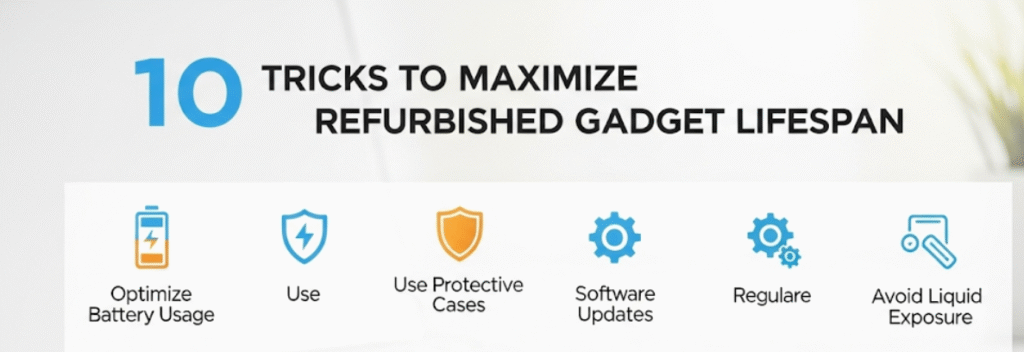
Should I leave my refurbished device plugged in all the time?
No, constant charging will damage the battery. It’s a good idea to use your device on battery some of the time, and let the charge level fluctuate between 20-80% if possible. If you use a desktop-replacement or gaming laptop, it’s also good to remove the battery from the computer once in a while.
What is the most common mistake people make with refurbished gadgets?
The biggest mistake is treating the refurbished device the same as you would a brand-new device without considering its history. Refurbished machines require more preventative care, gentler use, and more careful monitoring. Neglecting these requirements is frequently the cause of early breakdown.
How do I know if my refurbished device is failing?
Watch for gradual deterioration in performance, frequent crashes, shorter battery life, abnormal heat generation or physical symptoms, such as screen discoloration. Unlike catastrophic failure, refurbished devices often provide warning signs in advance.
Do refurbished gadgets come with extended warranties?
If they cover both accidents and hardware failures, extended warranties can offer peace of mind for expensive refurbished devices. Compare the warranty price to the cost of possible repairs and how often you use your device to determine whether to purchase extended warranty coverage.
You may also like: Troubleshoot Refurbished Devices
Conclusion: Your Refurbished Success Story
Getting the most from your refurbished device isn’t a matter of luck — it’s about practicing sound strategies right from the start. The ten tips outlined in this guide offer a comprehensive approach to device care, addressing the unique challenges that refurbished electronics face.
Keep in mind that refurbished devices can work great when given proper care. When you’re paying attention to battery health, temperature control, software optimization, and preventative maintenance, you’re positioning yourself to enjoy years of reliable service from your budget-conscious tech purchase.
And it’s certainly worth it – if you take good care of your refurbished gadget, you will see the benefits in terms of years of use, consistent reliability and the money you save by putting off buying a whole new device. Start applying these methods immediately, and see how your second-hand purchase becomes a lifelong tech companion that performs well beyond its initial expectations.
Your refurbished device has already shown it can make it through one lifecycle – and with your help, it’s prepared to make it through another.