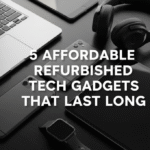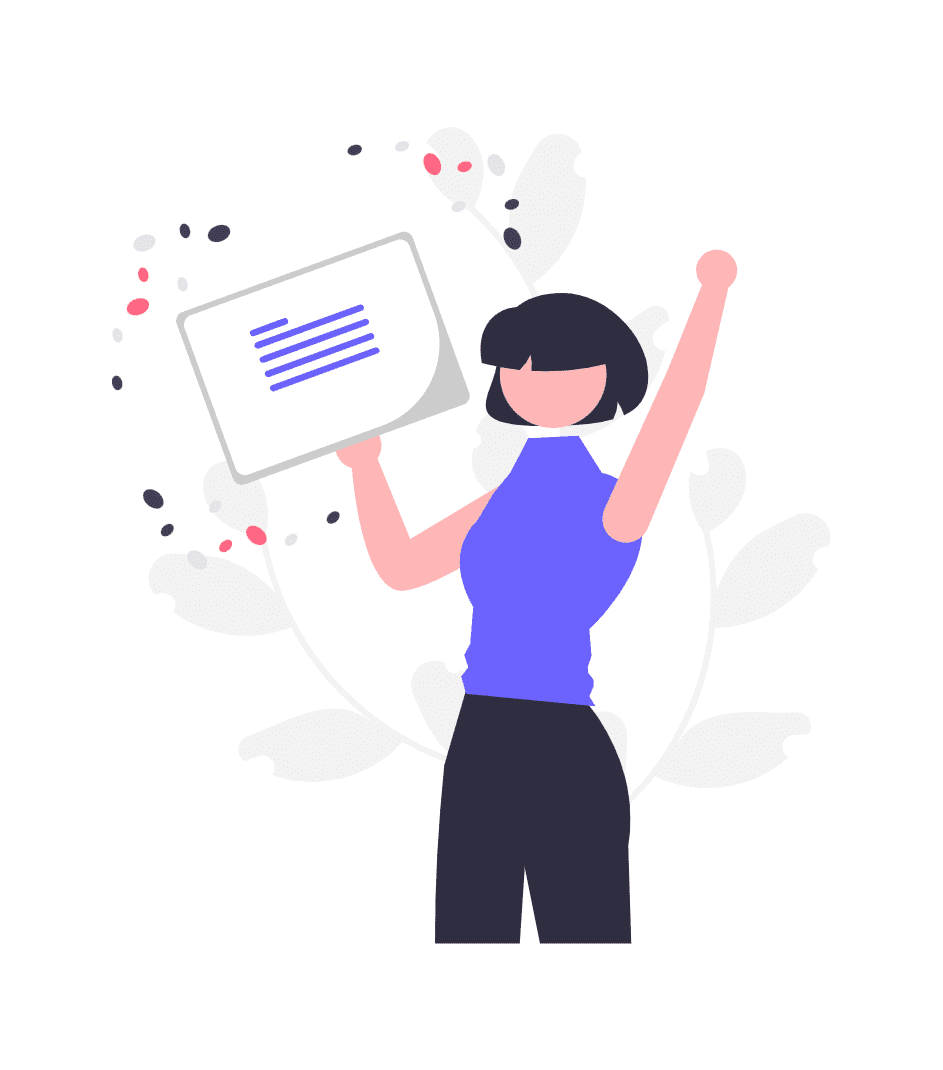Refurbished devices can cost hundreds of dollars less than the new ones. But what may occur if something goes wrong? Don’t panic. The most popular issues with used electronics are actually quite easy to repair yourself, with proper knowledge and tools you can get to fix electronics at home!
This guide will show you the most common refurbished device problems and how to resolve them, regardless of whether you’ve purchased a refurbished laptop, smartphone, tablet or gaming system. You’ll discover when to do it yourself and when to bring in the pros — possibly saving time and money.
The Particulars of Refurbished Devices
Refurbished devices have already been taken for a test drive. They have been returned, repaired, tested and sold again. Though reliable sellers will carefully vet these devices, there may still be problems you don’t encounter until you’ve been using them for some time.
The good news? Battery problems, software bugs, connectivity issues, and small hardware defects account for roughly 80% of all refurb-related device complaints.
Essential Tools for Home Troubleshooting
Before applying these tools to specific problems, collect this basic equipment. The good news is that you most likely have most of them:
Basic Tool Kit:
- Small Phillips head screwdriver set
- Plastic prying tool (can use old credit card)
- Compressed air canister
- Microfiber cloths
- Cotton swabs
- Isopropyl alcohol (90% or higher)
- Flashlight or phone light
Digital Tools:
- USB cables for data transfer
- External storage device
- Laptop or computer for research
- Internet connection for driver downloads
Using good quality tools makes troubleshooting quicker and less hazardous. Inexpensive screwdrivers can strip screws, which complicates an otherwise simple repair.
Battery Issues: The Number One Suspect
The most common issue relating refurbished units to repair is battery problems. And here’s how to diagnose and fix them.
Quick Battery Health Check
Start with software diagnostics. This is already done in most devices:
For Windows Laptops:
- Open Command Prompt as administrator
- Type:
powercfg /batteryreport - Inspecting the produced HTML report under battery health is a good place to go.
For smartphones:
- iPhone: Settings > Battery > Battery Health
- Android: Try installing a battery monitoring app from the Play Store
For MacBooks: With the Option key held down, click the Apple menu and choose “System Information.” You will find battery health under “Power”.
When Battery Replacement Makes Sense
If the battery has less than 70% of its original capacity, replace it. If your device is under warranty, contact the place of purchase first. Take these factors into account for older devices:
| Device Type | Cost | Difficulty | Time Commitment |
|---|---|---|---|
| Smartphone | $15-50 | Medium | 30-60 minutes |
| Laptop | $30-100 | Easy to Hard | 15-90 minutes |
| Tablet | $20-80 | Hard | 60-120 minutes |
Preserve Battery Life While Deciding
If replacement isn’t immediate:
- Lower screen brightness
- Close background apps
- Turn off location services when not in use
- Use airplane mode in places of poor signal
- Maintain 20-80% battery charge
Software Bug Reset and Restore Solutions
Many software issues pretend to be hardware problems. Before concluding that the hardware has failed, follow these steps.
The Progressive Reset Method
Begin with the least disruptive remedy:
Level 1: Soft Reset
- Restart the device completely
- Clear recently used apps
- Check for available updates
Level 2: App-Specific Fixes
- Update problematic apps
- Clear app cache and data
- Uninstall and reinstall troublesome apps
Level 3: System Reset
- Factory reset (backup data first!)
- Clean OS installation
- Restore from backup selectively
Handling Bloatware on Refurbished Laptops
Secondhand machines may contain bloatware. Remove it safely:
- Research programs before you remove anything
- Use built-in uninstall tools first
- Try third-party uninstallers for harder-to-remove programs
- Make a system restore point before applying changes
Driver Issues in Refurbished Computers
Many problems that refurbished computers have are because of old or corrupt drivers:
- Check Device Manager for clues (yellow exclamation points)
- Get the latest drivers from your computer manufacturer’s website
- Stay away from driver-update software that promises to “fix everything”
- Note working drivers before you make changes
Connectivity Pain Points: WiFi, Bluetooth, & More
Connection issues annoy users more than almost anything else. Here’s your troubleshooting roadmap.
WiFi Connectivity Problems
Step-by-Step WiFi Troubleshooting:
- Check the Obvious: Is WiFi turned on? Are you on the correct network?
- Restart Network: Toggle WiFi, restart router
- Forget and Reconnect: Delete your network profile and reconnect
- Update Network Drivers: Especially important for refurbished laptops
- Check Network Adapter Settings: Ensure power management isn’t turning off the wireless adapter
Bluetooth Pairing Frustrations
When it comes to Bluetooth, it’s usually interference or pairing issues:
- Clear Bluetooth cache (Android: Settings > Apps > Bluetooth > Storage)
- Unpair old devices before adding new ones
- Look out for interference from other 2.4GHz equipment
- Update Bluetooth drivers on computers
- Try pairing in different locations
Cellular Connectivity for Refurbished Phones
If cellular connections are challenging on your refurbished phone:
- Ensure your device is unlocked for your carrier
- Make sure your phone supports your carrier’s bands
- Update carrier settings
- Reset network settings (this will remove all WiFi passwords)
- Contact your carrier to confirm you can activate a used device
Hardware Problems: What You Can and Cannot Do
Some hardware issues you can DIY, but others may need professional repair.
Screen Problems You Can Address
Dead Pixels and Screen Flickering:
- Try pixel-fixing videos (search for “stuck pixel fix”)
- Check display cable connections (laptops)
- Update graphics drivers
- Adjust refresh rates and resolution
Cracked Glass: Screen repair is achievable but difficult. Consider these factors:
- Replacement part availability
- Required tools and expertise
- Cost versus device value
- Warranty implications
Audio Issues and Solutions
No Sound or Distorted Audio:
- Check volumes and mute settings
- Update audio drivers
- Try different outputs
- Clean headphone jack with compressed air
- Reset audio settings to defaults
Microphone Problems:
- Check privacy settings (many apps require microphone permission)
- Test with built-in voice recorder
- Clean microphone openings carefully
- Check for physical obstructions
Keyboard and Touchpad Troubles
Sticky or Unresponsive Keys:
- Remove keys gently and clean under them
- Use compressed air to blow out debris
- Replace individual keys if damaged
- Consider using an external keyboard as a temporary fix
Touchpad Issues:
- Update touchpad drivers
- Check control panel for touchpad settings
- Clean touchpad surface with damp cloth
- Calibrate touchpad sensitivity
Temperature Management: Keeping Cool
Overheating is a killer of electronics. Refurbished systems may have compromised cooling systems.
Identifying Overheating Problems
Watch for these warning signs:
- Device feels hot to touch
- Sudden shutdowns or restarts
- Performance throttling during normal tasks
- Fan noise constantly high
- Battery draining unusually fast
Cleaning Internal Components
For Laptops and Desktop Computers:
- Power down completely and unplug
- Remove the bottom panel (save screws in an orderly fashion)
- Blow dust out with compressed air
- Pay special attention to fans and heat sinks
- Don’t overspin fans with compressed air
For Game Consoles:
- Clean external vents regularly
- Ensure adequate ventilation space
- Consider a vertical stand for better airflow
- Apply new thermal paste (if comfortable taking it apart)
External Cooling Solutions
Sometimes internal cleaning isn’t enough:
- Laptop cooling pads with fans
- Adjustable stands for better airflow
- Room temperature management
- Don’t place devices on soft surfaces like beds
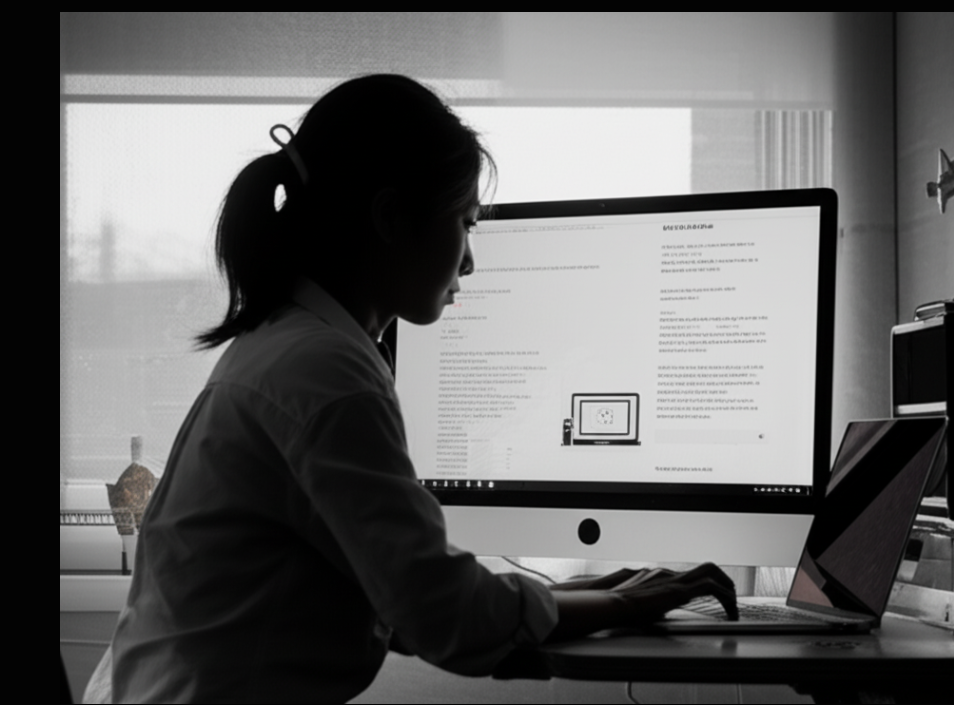
When to Seek Professional Help
There should be a line you do not cross to avoid turning problems into disasters.
Red Flags: When to Call a Pro
Stop DIY troubleshooting if you encounter:
- Electrical burning smells
- Visible component damage
- Liquid damage
- Device won’t turn on at all
- Issues remaining after multiple fix attempts
Cost-Benefit Analysis for Repairs
Consider these factors before paying for professional repair:
Repair Makes Sense When:
- Device is relatively new
- Repair costs less than 50% of replacement cost
- You need specific data from the device
- Device has sentimental value
Replace Instead When:
- Repair cost approaches replacement cost
- Multiple systems are failing
- Device is several generations old
- Warranty coverage is minimal
Prevention: Protecting Your Investment
The best fix is preventing the problem before it exists.
Smart Usage Habits
- Install updates promptly but research them first
- Use surge protectors for all electronics
- Avoid extreme temperatures
- Handle devices gently
- Keep software minimal and organized
Regular Maintenance Schedule
Weekly:
- Clean screens and keyboards
- Check available storage space
- Restart devices completely
Monthly:
- Update software and drivers
- Clean internal fans (if comfortable)
- Review and organize files
- Check battery health
Quarterly:
- Deep clean external ports
- Review installed programs
- Backup important data
- Test all device functions
Smart Shopping: Avoiding Problem Devices
Your troubleshooting journey begins with wise purchasing decisions.
Questions to Ask Before Buying
- What kind of refurbishing process did it go through?
- What warranty coverage is included?
- Can you return the device if it doesn’t work?
- Are original accessories included?
- What is the condition/grade of the device?
Reputable Refurbished Device Sources
Focus on sellers who:
- Offer detailed condition descriptions
- Provide warranties of 90+ days
- Have responsive customer service
- Show actual device photos
- Include return policies
Frequently Asked Questions
Q: How long are refurbished devices expected to last? A: They typically last 2-4 years without issues, the same as new ones. Battery life might be shorter out of the box.
Q: Are extended warranties worth it for refurbished devices? A: Warranties are worth it for expensive refurbished devices ($300+) or if you’re not confident about troubleshooting. Read warranty terms carefully.
Q: Can I upgrade parts in refurbished devices? A: Usually yes, but check compatibility. RAM and storage are generally easy to upgrade, while other components may be more difficult.
Q: What if my refurbished device breaks in the first week? A: Contact the seller immediately. Good refurbishers will replace or refund devices that fail quickly. Don’t attempt DIY repairs while under warranty.
Q: Are refurbished devices safe for sensitive data? A: Trustworthy refurbishers should wipe data completely, but take extra precautions with important data like full-disk encryption and secure cloud backups.
Q: How do I tell if a problem is hardware or software related? A: Software issues typically develop over time and affect specific features. Hardware issues are usually immediate and may worsen. When unsure, start with software solutions.
Final Thoughts: Mastering Your Refurbished Device Journey
You don’t need an engineering degree to troubleshoot refurbished devices. With patience, the right tools, and a systematic approach, most issues can be resolved yourself.
Start with the simplest solutions and work your way up to more complex fixes. Keep a record of what works and what doesn’t. Build confidence with simpler repairs before tackling more challenging ones.
Remember that not every problem needs immediate resolution. Sometimes temporary solutions work until you have the time, tools, or money to fix things properly.
Most importantly, don’t fear problems — they’re the price you pay for the remarkable savings that refurbished devices provide. With the knowledge you now have, you can handle whatever comes your way, ensuring your refurbished devices serve you well for years to come.
The key to success is being prepared, staying patient, and knowing when to invest in professional help. With proper care and thoughtful troubleshooting, your refurbished device should serve you well.
Check this out: Refurbished Products That Are Eco-Friendly & Smart