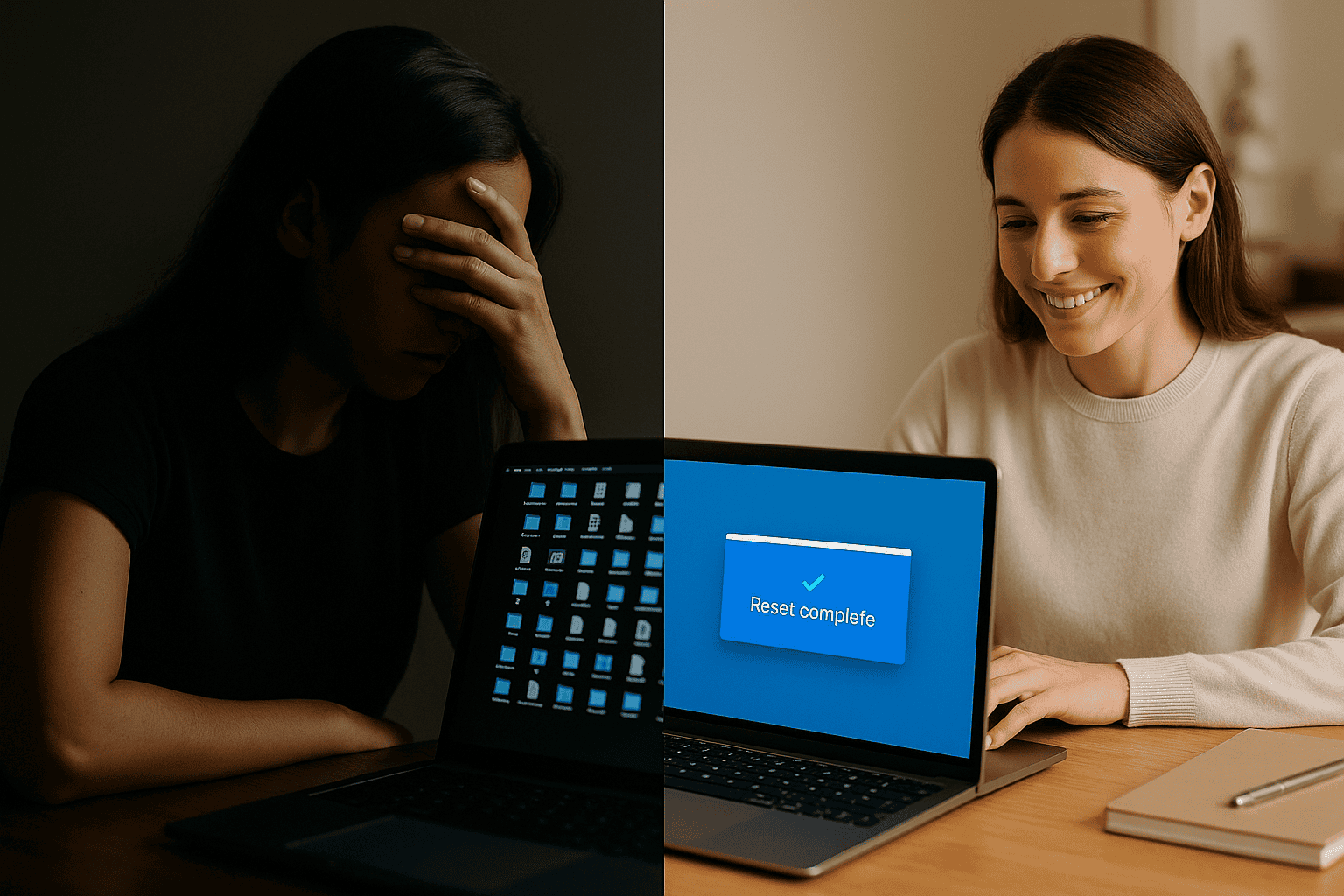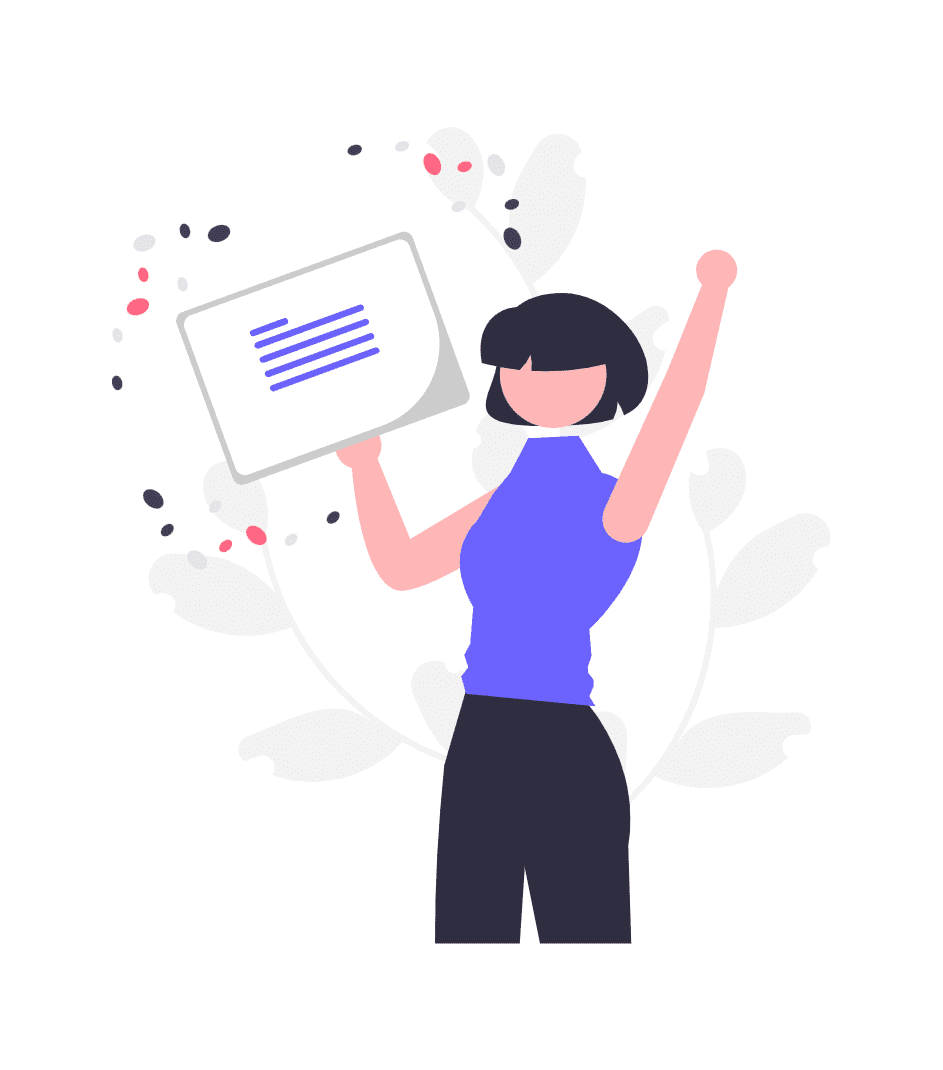Factory Reset & OS Reinstall Made Easy is more than a guide it’s the reset button your digital life has been craving. We’ve all been there: your once-speedy laptop starts crawling, your Mac won’t get past the start up screen, or your refurbished phone acts like it’s haunted by its previous owner’s settings. That’s when you know it’s time for a clean slate.
Whether you’re troubleshooting a glitchy device or setting up a second hand gem, Resetting & OS Reinstallation gives you the confidence to wipe the slate clean and do it right. No jargon, no panic, just step-by-step help for Windows, Mac, tablets, and more.
Let’s walk through it together calmly, clearly, and with real world tips that actually work.
When and Why You Should Hit the Reset Button
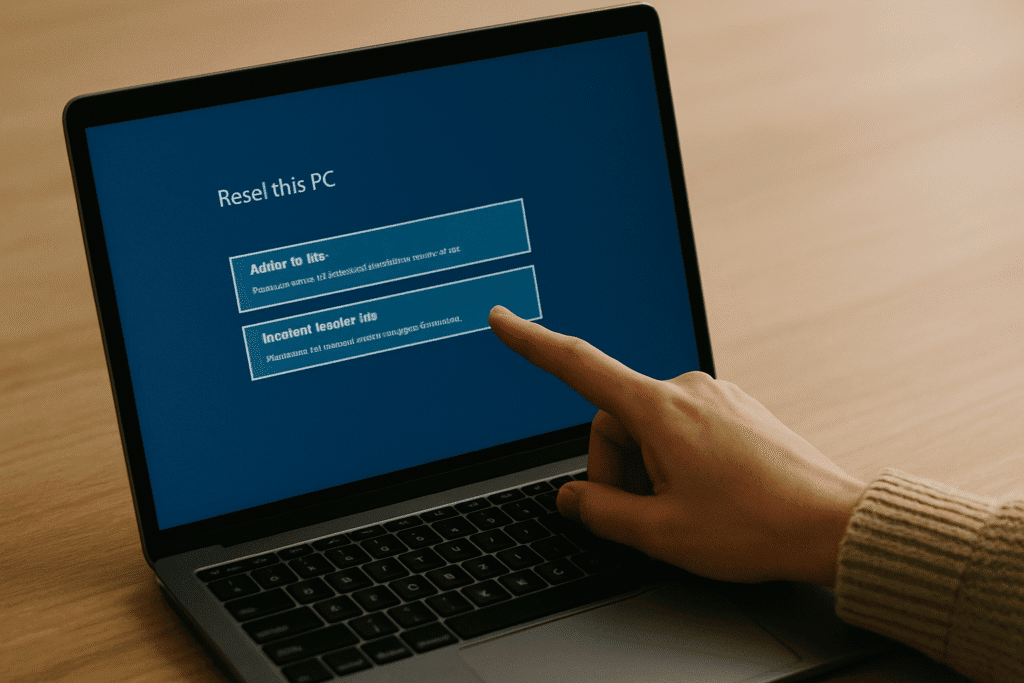
Before we jump into the how-to steps, let’s talk about the “why.” You don’t need to be a tech expert to feel the difference between a sluggish device and a smooth one. And often, a factory reset or OS reinstall is the magic fix for:
- Performance issues like freezing, crashing, or painfully slow boot-ups
- Software corruption, malware, or nagging bugs
- Selling or gifting your device (you don’t want your data lingering!)
- Starting fresh with a refurbished device from Amazon Renewed, Back Market, or eBay
If you’ve tried the basics deleting apps, clearing cache, updating software and the problem still lingers, a full reset could be the simplest fix.
And don’t worry, we’re making this Factory Reset & OS Reinstall Made Easy for every major device type
Windows Devices: Fresh Start Without the Headache
Let’s begin with Windows 10 and Windows 11 common operating systems for many refurbished laptops, desktops, and 2-in-1s.
Option 1: Factory Reset from Settings
- Go to Settings > System > Recovery
- Click Reset this PC
- Choose Remove everything
- Select Cloud download (faster) or Local reinstall
- Follow on screen prompts
This will wipe the entire device and reinstall a clean copy of Windows — no USB required.
Option 2: Boot from USB (for a clean OS reinstall)
Sometimes a deeper reset is needed. You can download the Media Creation Tool from Microsoft’s site and create a bootable USB stick. It’s great for fully wiping older machines or when your system won’t load at all.
Pro tip: Don’t forget to back up your files to cloud storage or an external drive before you begin.
macOS: Erase & Reinstall the Apple Way

Macs might seem intimidating to reset, but they actually make it pretty seamless. Here’s how to perform a factory reset and reinstall macOS — no Genius Bar required.
Step-by-Step: Easy Device Reset and OS Setup
- Back up your data using Time Machine or iCloud
- Restart and hold Command + R to boot into macOS Recovery
- Choose Disk Utility and erase your main disk (usually called “Macintosh HD”)
- Exit Disk Utility and choose Reinstall macOS
- Follow prompts to install a fresh macOS version
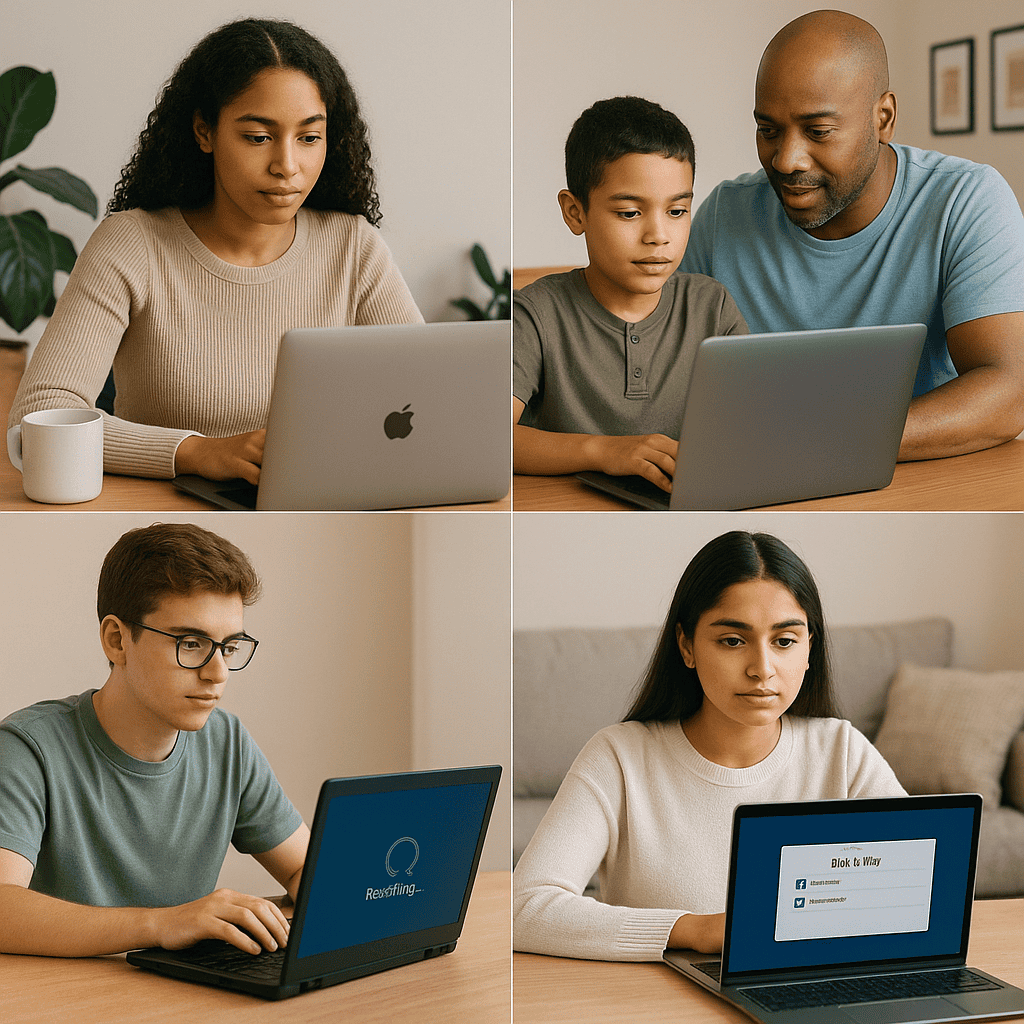
Bonus: If you bought your Mac refurbished from Apple, it likely already had this done but it’s always wise to check.
Chromebooks & Android Tablets: Quick and Clean
Google devices were made for resets. Whether it’s a budget Chromebook or a tablet you picked up second hand, the reset process is refreshingly simple.
For Chromebooks:
- Sign out and press Ctrl + Alt + Shift + R
- Choose Powerwash > Restart
- Follow the reset instructions
Once done, your Chromebook will be just like new. All your data and settings are saved in the cloud anyway.
For Android Tablets:
- Go to Settings > System > Reset options
- Tap Erase all data (factory reset)
- Confirm and wait for reboot
Note: If the device was previously signed in, you’ll need the original Google account credentials due to Factory Reset Protection (FRP).
iPhones, iPads & Apple Watches: Unpair, Reset, Repeat
Refurbished Apple devices are increasingly popular and for good reason. But they need a proper reset too.
To reset an iPhone or iPad:
- Go to Settings > General > Transfer or Reset iPhone
- Tap Erase All Content and Settings
- Enter your Apple ID if prompted
- Let the process complete and reboot
Make sure Find My iPhone is turned off and your iCloud is signed out especially if you’re selling or handing it over to someone else.
Apple Watches follow a similar path via the Watch app or directly in settings.
This is where Factory Reset & OS Reinstall Made Easy really shines it’s about empowerment, not just instructions.
What to Expect After the Reset
So, what happens after the reset?
You’ll be taken back to the “Hello” or welcome screen of your device. From there, you can set it up as new or restore from a backup.
Some people love the clean slate the sense of clarity and order it brings. Others prefer to bring back their favourite apps, settings, and files via backup. Either way, you now have control over what stays and what goes.
You’ve essentially just performed digital decluttering and it’s surprisingly satisfying.
A Few Smart Tips to Make It All Go Smoother
Let’s slow down a second. Factory resets aren’t something we do every day, so here are a few final real-world tips from tech-savvy folks and a few “learned the hard way” lessons :
- Always back up first. We know, we said this before but seriously, don’t skip it.
- Charge your device. You don’t want a battery dying mid reset.
- Keep your license keys. Some apps (like Microsoft Office or Adobe) may need reactivation.
- Have your Wi-Fi password ready. Especially on fresh OS installs no one remembers it when they need it.
- Give yourself 1–2 hours of uninterrupted time. Just like cleaning your actual home, rushing it makes a mess.
With the right mindset, this whole process doesn’t feel like a chore it feels like a fresh start.
Why “Factory Reset & OS Reinstall Made Easy” Matters in the Refurb World
If you’re buying refurbished tech, understanding how to reset and reinstall isn’t just helpful it’s essential.
Even when buying from trusted platforms like Amazon Renewed, Back Market, or Apple Refurb Store, doing your own reset ensures that:
- You’re starting from scratch
- No leftover data or profiles linger
- You fully own the setup process
- You trust your device

Refurbished doesn’t mean risky. It means smarter, greener, and more budget friendly and now, Factory Reset & OS Reinstall Made Easy gives you the confidence to handle the setup like a pro.
Ready for a Clean Slate?
You don’t need to be a tech genius to reclaim control of your digital life. Whether you’re prepping to sell, restoring a refurbished find, or just ready to say goodbye to clutter and glitches, the tools are in your hands.
And remember: this guide wasn’t just about wiping your device. It was about restoring peace of mind, performance, and possibility.
Want More Smart Tech Fixes Like This?
Sign up for the Smart Refurbish newsletter where we send you weekly tips, practical guides, and expert picks for affordable tech that works. From setup walkthroughs to trusted refurbished brand reviews, we’ve got you.