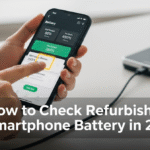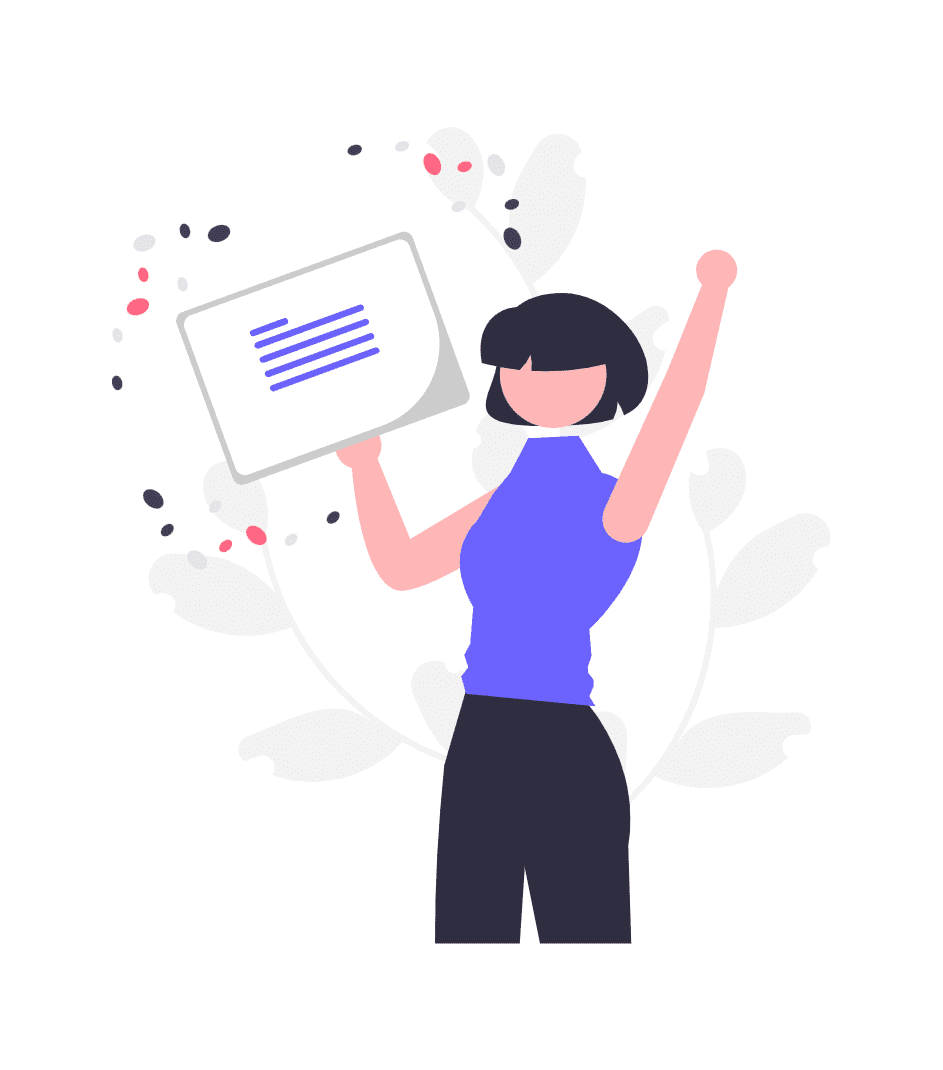Purchasing a refurbished laptop can help you to save hundreds of dollars — and still get a good computer to tackle work, school, or entertainment.
Quality of Refurbished Laptops
But not all refurbished laptops are made equal. A few of them might have issues under the surface that could turn your budget used-car purchase into an expensive mistake.
The good news is that with the right testing approach, it is possible to avoid getting stuck with a dud. Whether you’re shopping in person or pondering an online buy, our seven key tips will help you assess any refurbished laptop like a professional. By the time you finish reading this guide, you’ll know exactly what to look for, what warning signs to avoid, and how to make an intelligent purchasing decision.
Why Testing Refurbished Laptops Matters
Refurbished laptops are from a variety of sources, such as trade-ins, returns, or used products. Despite the fact that reputable sellers do comprehensive testing and troubleshooting on these machines, issues can still and sometimes do “fall through the cracks.” A hassle-free five-minute inspection could save you weeks of grief and the cost of repairs.
Most buyers only look at specs and price, but performance testing can tell you a lot more about how a laptop works. What’s on paper doesn’t always translate to reality, either: A machine with an impressive spec sheet may have thermal problems, battery woes or broken components that aren’t immediately apparent.
Tip 1: Inspect Physical Condition and Build Quality
Begin your assessment with a comprehensive physical examination. This step is free and can yield valuable clues about how well the laptop was cared for and what problems you may encounter.
Exterior Inspection Points
Screen and Lid: Check out the display for any cracks, scratches or pressure marks. Small hairline fractures can even extend over time and cause an expensive screen replacement. Be sure the lid latches securely and has no gaps.
Keyboard and Trackpad: Press individual keys to test if they work and aren’t sticking. Test for trackpad sensitivity and click buttons. Avoid any keys that are missing or damaged or show signs of having been treated roughly.
Ports and Connections: Test all USB and charging ports, audio jacks, and any other ports or connections. Check for bent or missing pins, loose connections or corrosion. Insert cables or items to see if they have a good fit.
Hinges: Open and close the laptop a few times. The hinges need to be firm, but not too wobbly or too tight. A loose hinge can be a sign of wear and tear that will only get worse.
What to Look For
| Item | Good Signs | Warning Signs |
|---|---|---|
| Screen | Clear display, no dead pixels | Cracks, discoloration, dead pixels |
| Keyboard | All keys work, no sticking | Missing keys, sticking keys |
| Body | Minor wear | Dents, cracks |
| Hinges | Smooth, show no signs of wear | Wobbling, grinding sound, loose fitting |
Tip 2: Check Battery Health and Charging System
Battery issues are one of the most common problems you are going to experience with a refurbished laptop. As this is essentially a portable device, a weak battery restricts the portability of the device and could result in an unexpected power off that would lead to a loss of data.
Battery Testing Methods
Windows Battery Report: Open Command Prompt (Admin) and enter powercfg /batteryreport. This results in a breakdown that reveals battery capacity, charge cycles, and health status. Look for batteries with less than 80% of their initially rated capacity.
Mac Battery Check: Press and hold Option, then select the Apple menu and click on System Information. Under Hardware, click Power to view battery condition and cycle count. Anything over 1000 cycles indicates severe fatigue.
Runtime Testing: Fully charge the laptop, then use it for a few hours and see what the power drain looks like. With moderate usage, you should get at least 3-4 hours from a good battery. If it starts draining quickly, or displays incorrect charge percentages, it may be time for replacement.
Charging System Verification
Test the charger with charging cable and port check. You should begin seeing the charge level on your battery indicator immediately. If you shake the cable and the charging stops and starts, the connection may have issues.
Tip 3: Perform Extensive Hardware Scanning and Testing
Software testing uncovers issues that go completely unnoticed during normal interactions. The vast majority of hardware failures manifest themselves under stress, and diagnostic tools are meant to find them out before they grow so problematic as to impact usage.
Essential Diagnostic Tools
Built-in Diagnostics: Some laptops have built-in diagnostic utilities available during boot up (normally F12 or F2). These official tests check the memory, hard drives and other components using official protocols.
Free Third-Party Tools: Free programs like MemTest86 for memory testing, CrystalDiskInfo for storage health, and HWiNFO64 for detailed hardware monitoring can tell you what’s going on without costing a dime.
Stress Testing: Test your CPU and GPU using Prime95 or FurMark. Watch for crashes, freezing, or loud fan noise, and monitor temperatures that would signal potential cooling issues.
What the Results Mean
Good diagnostics show stable temps under load (usually under 80°C), clean memory tests and SSDs with good health ratings. Failed diagnostics or errors in the testing process also increase the chances for early hardware failure.
Tip 4: Check Display Quality and Graphics Performance
A powerful laptop is still no fun to use if its display is poor. Graphic issues may not show up in normal use but will be evident when video playback or light gaming is attempted.
Display Testing Checklist
Dead Pixel Check: Display red, green, blue, white, and black screens to check for dead pixels. Dead pixels look like spots that don’t change color. A small amount of dead pixels can be tolerable depending on the price, but clusters indicate panel issues.
Brightness and Uniformity: Test brightness at various levels and check for uneven lighting or backlight bleeding around the screen. Poor visibility due to harsh backlight issues indicates panel wear.
Color Accuracy: Look at photos on the screen to see if colors appear natural. Colors that are too warm, cool or faded looking could also indicate calibration problems or panel degradation.
Graphics Performance Testing
Video Playback: Play high definition video streams or local files to confirm smooth playback. If you’re seeing stuttering, artifacts or crashes during video playback, you’re possibly dealing with a graphics issue.
Light Gaming or 3D: Even if you never intend to do any gaming, using a few simple 3D apps can verify if the video subsystem can handle some load. With integrated graphics, you should not experience any problems with simple tasks.
Tip 5: Check Storage Performance and Health
Storage drives are the Achilles’ heel of most older notebooks. Both traditional hard drives and solid-state drives have common issues that users may experience and that can result in lost data or sluggish overall computer performance.
Storage Health Assessment
S.M.A.R.T. Data: Use software such as CrystalDiskInfo to check S.M.A.R.T. (Self-Monitoring, Analysis and Reporting Technology) data. This shows the drive’s health, temperature, errors and estimated life left.
Performance Testing: Run disk speed tests to check if the disk is performing at desired levels. If you’re seeing much slower speeds, you may be experiencing drive issues or fragmentation.
Bad Sectors Scanning: Examine the disk for bad sectors with Windows-based utilities, such as chkdsk. Bad sectors tend to increase in size and spread across the disk over time.
Speed Benchmarks by Drive Type
| Drive Type | Sequential Read | Sequential Write | Random Access |
|---|---|---|---|
| HDD (Traditional) | 100-200 MB/s | 100-200 MB/s | 100-200 IOPS |
| SATA SSD | 500-600 MB/s | 400-500 MB/s | 50,000+ IOPS |
| NVMe SSD | 2000+ MB/s | 1000+ MB/s | 100,000+ IOPS |
Significantly lower speeds than these indicate drive problems or connectivity issues.
Tip 6: Check Wireless and Network Connections
Lack of connectivity can render a laptop almost useless in today’s connected world. Network problems can occur and not be seen during a short testing period.
WiFi Testing Protocol
Signal Testing: Test WiFi signal in different locations and through various barriers. If the signal is weak when close to the router, it means the antenna has some issues.
Connection Stability: Check the stability of your connections, browse websites and do other online activities while keeping an eye on connection stability. If you often get disconnected or suffer slow connection speeds, there might be problems with the drivers or hardware.
Speed Tests: Do some online speed tests from different locations to make sure the laptop is running at similar speeds compared to other devices on the network.
Bluetooth and Other Connectivity
Bluetooth Pairing: Try pairing with a phone, mouse, keyboard or headset. If you experience connectivity issues, or there’s no sound, you should check the Bluetooth module.
Ethernet Testing: Test wired network speed and stability with Ethernet. This is helpful in narrowing down WiFi-only issues rather than all network issues.
Tip 7: Check System and Software Operation
Software problems are as troublesome as hardware issues. A clean and working operating system is evidence of good maintenance and will save you headaches down the road.
Operating System Health Check
Activation Status: Confirm that Windows or macOS is activated correctly with a genuine license. Unlicensed software may cease to function or have limited functionality.
Update Status: Look for recent patches and updates of the operating system. Outdated systems may have security holes or simply not be compatible with newer software.
Driver Status: Check to see if all your hardware has the latest drivers. Corrupted or out-of-date drivers could slow down your computer and prevent hardware from working properly.
Performance and Stability Testing
Boot Time: Measure the length of time it takes the laptop to boot from power-on to desktop ready. Long boot times are usually the result of software issues or failing hardware.
App Testing: Open several apps at the same time to test multitasking response. If you’re having crashes or severe slowdowns, memory issues or software conflicts might be the cause.
Thermal Monitoring: Check the CPU temperature during normal operation. Excessive heat or very loud fan noise under light load means poor thermal management or dust buildup.
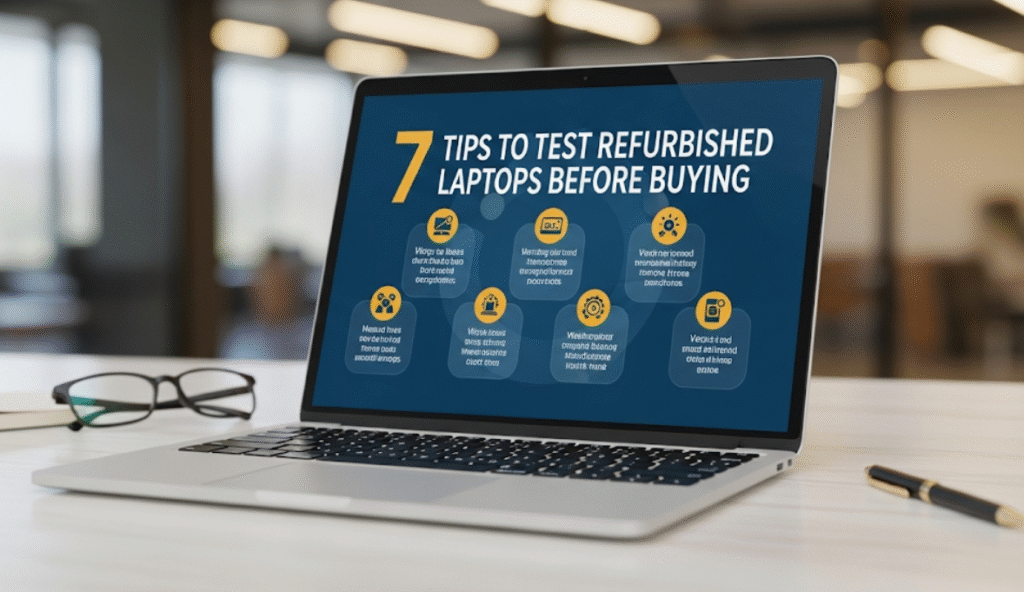
Red Flags That Should Make You Walk Away
There are some issues that are deal-breakers no matter the price. The following are warning signs meaning you should look elsewhere:
- Constant crashes or blue screens during testing
- Very hot temperatures or very loud fans during basic operations
- Multiple dead pixels or obvious screen damage
- Keys that are not working or trackpad not responding
- Battery that does not charge or discharges very quickly
- Strange smells like burning electronics
- Loose connections or wobbly parts
- Error messages during hardware diagnostics
Making the Final Decision
When all tests have been completed, compare the overall condition to the asking price. Minor cosmetic issues are fine as long as the price reflects that. Hardware problems, though, generally point to deeper issues which have yet to manifest.
Remember total cost of ownership (TCO) when you calculate the costs of potential future repairs, additional parts needed and software licensing. In some cases, paying a little more for a better-condition laptop ends up saving you money in the long run.
Do your homework on what typical issues a model has and what parts you can get readily. Some laptops suffer from known problems that occur as they age; others have costly or impossible-to-replace parts.
Finding Quality Refurbished Laptops
Established sellers generally have better quality control and customer support. Find sellers with clear condition descriptions, return policies, and warranties. Most manufacturers have certified refurbished programs that include extensive testing and new product warranty coverage.
Shopping at online marketplaces can get you some deals, but it’s riskier because you don’t get to see and test the laptops you’re buying. Read seller reviews and understand return policies before you commit to a purchase.
Check this out: Best 7 Digital Cameras for Photography in 2025
Frequently Asked Questions
Q: How long should a refurbished laptop battery last?
A: Refurbished laptop batteries generally give 2-4 hours of usage depending on the age and condition of the battery. Batteries which have more than 500 charge cycles will likely need to be replaced within 1-2 years.
Q: Can I purchase refurbished laptops online without testing them?
A: Yes, as long as you buy from reputable sellers with solid return policies. Seek sellers who provide at least 30-day returns and detailed condition descriptions.
Q: What’s the difference between a refurbished laptop and a used laptop?
A: Refurbished laptops have been inspected, tested and restored by a certified technician. Used laptops are sold in the condition they are in (working or not working), with no guarantee or warranty.
Q: Should I be concerned about the warranty on refurbished laptops?
A: Many refurbished laptops include warranties from the sellers or the manufacturers who did the refurbishing. Although they are not as long as new laptop warranties, they do protect you against defects.
Q: How much will I save by purchasing refurbished rather than new?
A: Refurbished laptops usually range in price from 20-50% less than what a new version of the same computer would cost, depending on age, condition, wear, and specifications.
Q: What if something goes wrong after I buy a refurbished laptop?
A: Contact the seller about returning or exchanging it. Document any problems with pictures and keep all purchase records to facilitate warranty claims.
Q: Are refurbished gaming laptops worth purchasing?
A: Gaming laptops are OK to buy certified refurbished if they have passed graphics and thermal testing. Gaming hardware does tend to get more worn than business laptops, though.
Q: What signs can I look for to determine if a refurbished laptop has been properly cleaned and maintained?
A: Clean vents, responsive keyboard, clean screen, smooth operation. Professional refurbishers clean laptops inside and out and replace heavily worn components.
Conclusion
Testing a refurbished laptop before you buy it doesn’t require a lot of technical expertise, but it will take some patience and attention to detail. These seven tips will help you methodically assess any refurbished laptop and make sure you don’t end up with a bad deal.
Keep in mind that you’re not searching for a perfect laptop at a refurbished price; you’re looking for good value with acceptable trade-offs. Minor cosmetic wear should be expected, although functional issues often signal more significant problems down the road.
Take time during the evaluation process. A thorough 30-60 minute check can save hundreds of dollars and weeks of frustration. When you find a refurbished laptop that meets all these criteria, you’ll be confident in your purchase and can depend on years of solid performance.
A refurbished laptop is a smart choice for budget-conscious buyers who don’t want to compromise on computing power. With these testing strategies in hand, you’re ready to find a great deal on your next laptop — and to avoid the pitfalls that trap unprepared buyers.